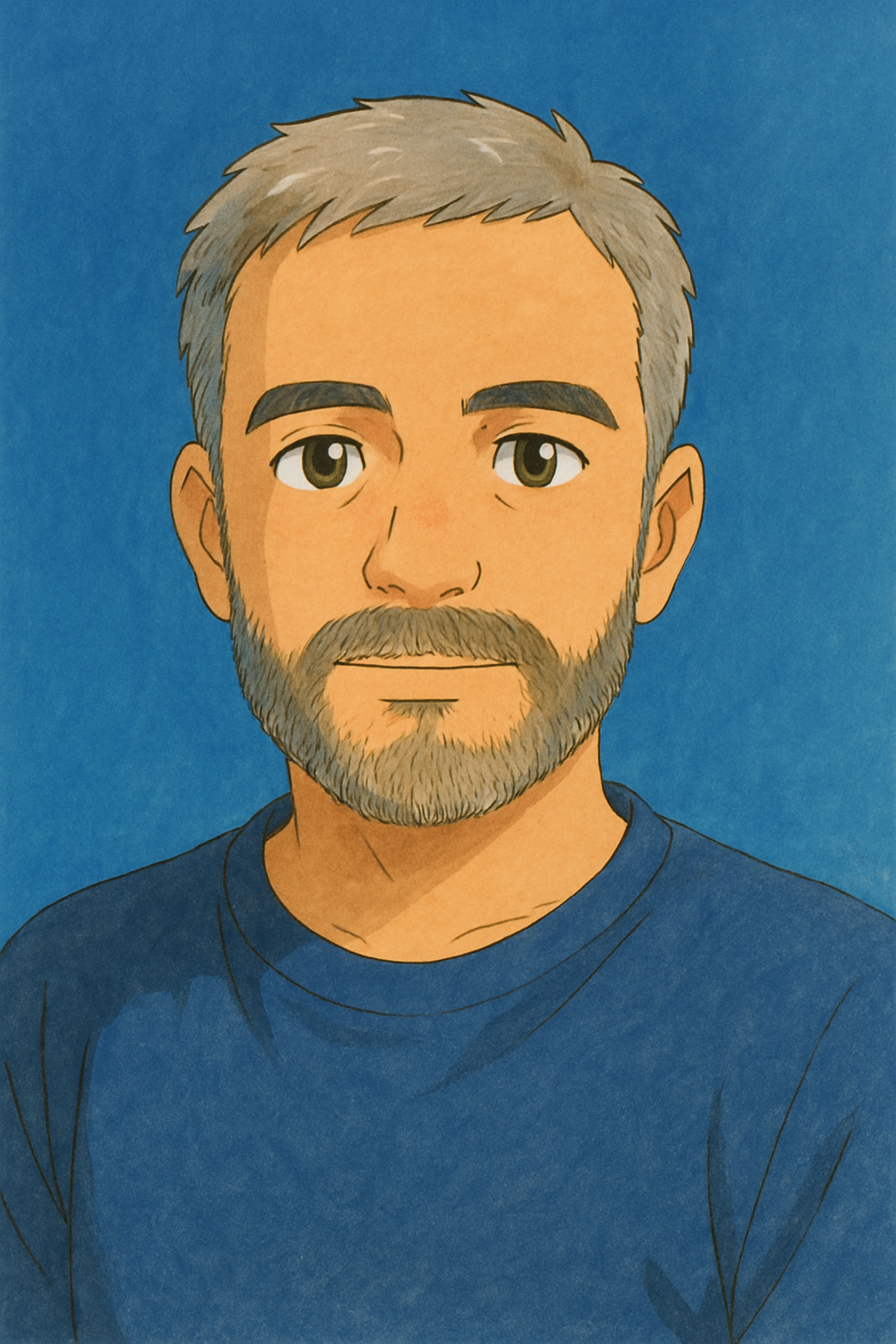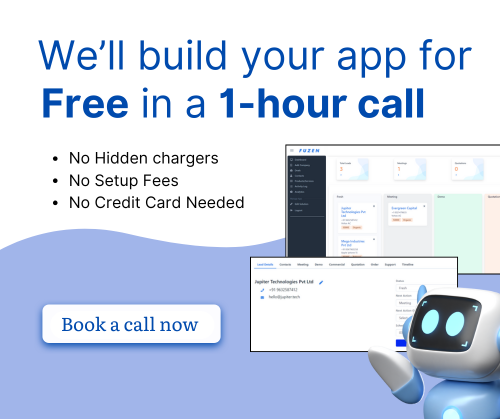Create New SaaS App
Welcome to Fuzen's no-code app builder platform! With Fuzen, you have the power to create custom Software as a Service (SaaS) applications without writing a single line of code.
This guide will walk you through the seamless process of creating a new SaaS app, from signing up to setting up your first template.
Signing up on Fuzen’s no-code platform
Getting started with Fuzen is a breeze. Follow these steps to sign up and access the platform:
First, Visit the Fuzen website and click on the "Sign up free" or “Get Started” button.

Fill in your email address and create a strong, secure password.

If you have a Google or LinkedIn account, you can directly sign up by clicking on “Sign in with Google” or “Sign in with LinkedIn” button.
After entering your email address and password, you’ll receive a confirmation email.
Verify your email address by clicking the confirmation link sent to your inbox.

Once you confirm your account, you can sign in to Fuzen.
Onboarding
Once you've signed up, you’ll have to fill in some basic details. This form is designed to gather essential information from new users to ensure a seamless and personalized experience.
Please follow the steps below to complete the onboarding process.
In the first part of the form, enter your name, select purpose of use and industry.
Then in the next part provide information about your team.
Finally, provide a name for your team, organization or app and then select a template as per your requirement.

You can either start with a blank template and build your app from scratch or you can select a pre-designed ready made template and modify it as per your requirement.
Lastly, accept the terms and conditions and click on finish. Your template is now ready to be configured.
For this documentation and further example we will use CRM template.
Setting Up Your First Template
Once you have completed the onboarding process, you will be redirected to the Edit Solution page of the app.
Here you can edit the app details, set up data structures, create new pages, set up workflows and roles.
To learn how to set up data structures, click here
To learn how to create new pages, click here
And to set up backend workflows, click here
Creating a New Blank Template
You have now built an app by selecting a template from the onboarding form.
But later if you wish to create another new app and want to build it from scratch, you can install a blank template.
This can easily be done by installing the template from the App Marketplace.
To check out the app marketplace, first click on Fuzen logo and then click on App Marketplace in the menu.

Click on "Start Free Trial" to install the template.
A new blank template will get created. In the edit solution page you will get a checklist of all steps to build your saas app.