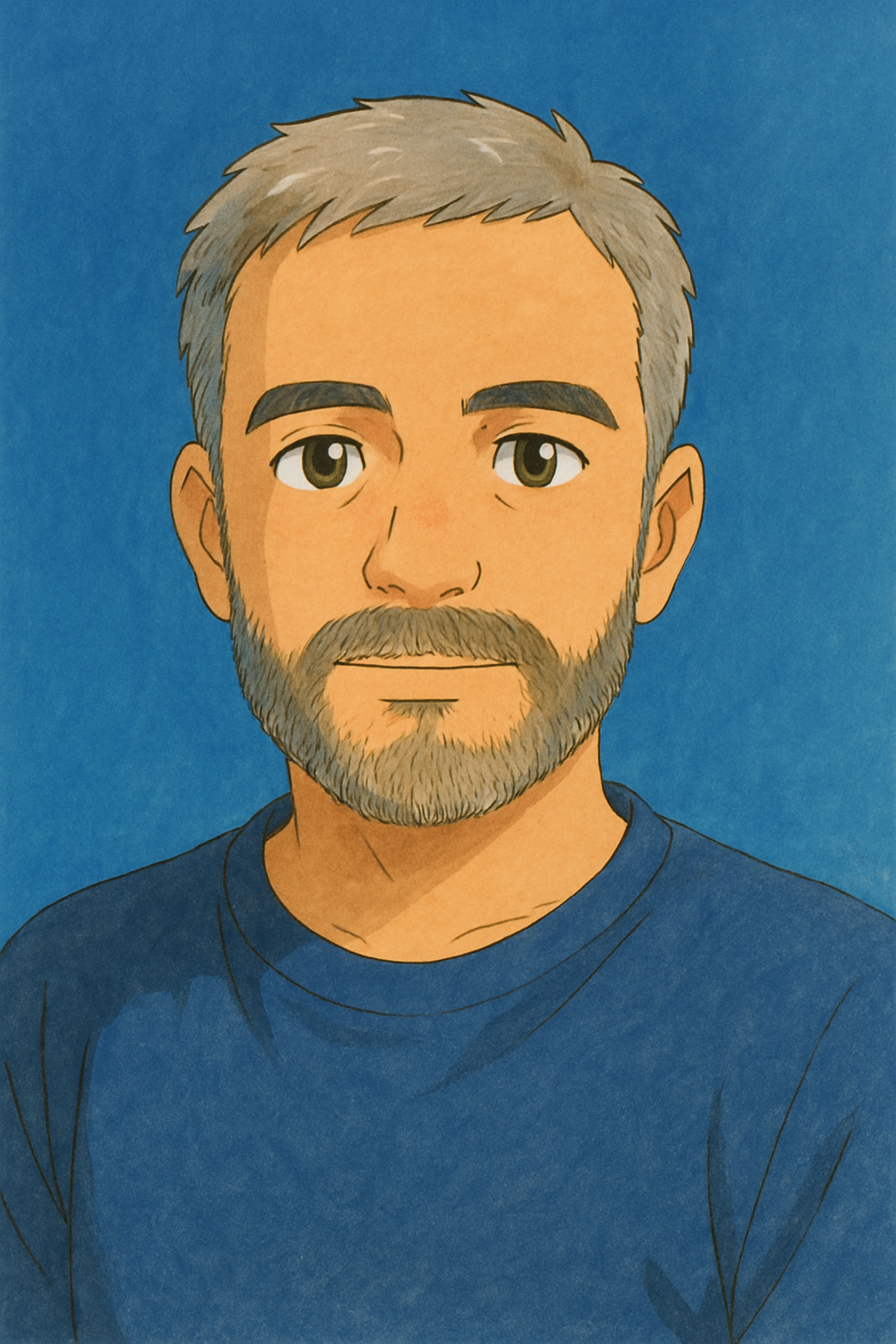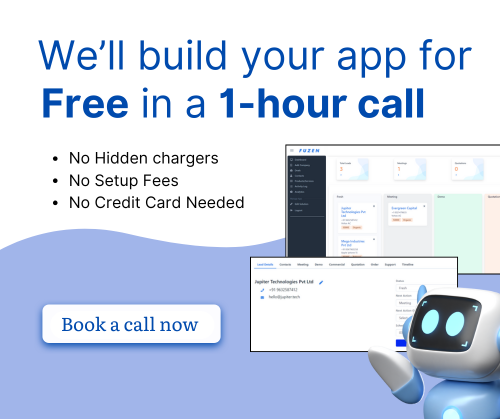Build a No Code Dashboard For your Workplace
No code platforms are changing the game for businesses. These tools let you build software without writing a single line of code. Imagine creating apps, websites, or dashboards all on your own. Sounds amazing, right? That's the power of no code.
Over the past few years, no code tools have exploded in popularity. Why? They make complex tasks simple. You don't need to be a programmer to build something awesome. This trend is reshaping the business world, allowing more and more people to bring their ideas to life.
In this blog, we'll focus on one specific aspect: building a no code dashboard for your workplace. A dashboard can transform how you handle data and metrics. And with a no code dashboard builder, you'll do it effortlessly.
Why Your Workplace Needs a Dashboard
Dashboards are powerful tools for any workplace. Here's why you need one
Centralized Data Access
Having a dashboard means all your data is in one place. It's a one-stop shop for all your important metrics. No more switching between different tools to gather insights.
Improved Decision-Making
A dashboard helps you make better decisions faster. You can see the data that matters at a glance. This makes it easier to identify trends, challenges, and opportunities.
Real-Time Data Tracking
With real-time data, you're always up-to-date. You can track your key metrics as they happen. This immediacy allows for quicker responses to changes and better overall management.
Examples of Impact on Efficiency
- Sales Teams: With a dashboard, sales teams can track their progress towards goals in real-time. This visibility can boost their motivation and performance.
- Project Management: Project managers can see project timelines and milestones. This helps in keeping projects on track and within budget.
- Customer Service: Dashboards can show customer satisfaction scores and response times. Improving these metrics can lead to better customer retention.
Essentials of a Good Dashboard
A good dashboard can be a game-changer for your workplace. But what makes a dashboard truly effective? Let's dive into some essential features your dashboard should have.
- Customization: Your dashboard should be customizable. This means users can change layouts, add or remove widgets, and modify data views based on their needs.
- User-Friendly Interfaces: Simplicity is key. Users should easily navigate the dashboard without extensive training. A clean design and intuitive controls make this possible.
- Data Integration Capabilities: A powerful dashboard pulls data from multiple sources. This allows for comprehensive views and better decision-making. Ensure your dashboard can integrate with various tools and databases.
- Security and User Permissions: Security is crucial. Your dashboard should have strong data protection measures. Set user permissions to control who sees and edits what information.
- Analytics and Reporting: Effective dashboards offer robust analytics and reporting functionalities. Users should generate reports easily and analyze data trends to make informed decisions.
Remember, the goal is to build a dashboard that meets your team's needs and makes their work easier. Focus on these essentials to ensure success.
Choosing the Right No Code Dashboard Builder
When it comes to building a no-code dashboard for your workplace, choosing the right tool is crucial. Here are some key criteria you should consider:
- Ease of Use: The platform should be user-friendly. You want a tool that doesn't require a steep learning curve.
- Integrations: Ensure the builder can integrate seamlessly with other tools your team already uses.
- Scalability: The dashboard should grow with your business. Look for options that support advanced features as your needs evolve.
Popular No Code Dashboard Builders
Here are some popular no-code dashboard builders to consider:
- Airtable
- Zoho Creator
- Fuzen
- Microsoft Power BI
Airtable

Airtable is a versatile platform that combines the simplicity of spreadsheets with the power of a database. It is user-friendly and highly adaptable, making it ideal for project management, content calendars, CRM, and more. Airtable's extensive integrations allow seamless connection with tools like Slack and Google Workspace.
Pros:
- User-friendly: Easy to navigate with a clean interface.
- Integration: Connects with a wide range of tools such as Zapier, Slack, and Google Workspace.
- Flexible: Adaptable for various use cases, from project management to CRM.
Cons:
- Cost: Can become expensive for larger teams or advanced features.
- Data Visualization: Limited options for more advanced data visualization compared to specialized tools.
Zoho Creator

Zoho Creator is a robust no-code platform that enables users to build custom applications and dashboards. It offers high customization and strong customer support, making it a great choice for businesses of all sizes. With Zoho Creator, you can automate workflows and create powerful data visualizations without any coding skills.
Pros:
- Customizable: Highly flexible with a range of templates and customization options.
- Support: Strong customer support with various resources for learning.
- Affordable: Generally more cost-effective, especially for small to medium-sized businesses.
Cons:
- Learning Curve: May require more time to learn and master, especially for complex tasks.
- Templates: Limited number of pre-built templates, requiring more customization work.
Fuzen

Fuzen is a no-code platform designed for building SaaS dashboards and applications. It features an intuitive interface, making it easy to create and manage projects. Fuzen is scalable and suitable for teams of all sizes, offering a simple solution for project tracking and collaboration.
Pros:
- No-Code Simplicity: Easy to use with drag-and-drop features.
- SaaS: Excellent for building SaaS dashboards.
- Scalable: Suitable for small to large teams with varying needs.
- Customization: Highly customizable
Cons:
- Not suitable for mobile apps
Microsoft Power BI

Microsoft Power BI is a powerful business analytics tool that provides rich data visualization and interactive dashboards. It integrates seamlessly with Microsoft products like Excel and Azure, making it a preferred choice for businesses already using the Microsoft ecosystem. Power BI is highly scalable and suitable for enterprise-level data analysis.
Pros:
- Data Visualization: Top-notch visualization tools that offer rich insights.
- Integration: Seamlessly integrates with other Microsoft products like Excel and Azure.
- Scalability: Highly scalable, suitable for both small businesses and large enterprises.
Cons:
- Complexity: Can be complex to set up and use, particularly for beginners.
- Cost: Higher cost for advanced features and enterprise-level solutions.
- Performance: Can be resource-intensive and slower with very large datasets.
Recommendation
For small businesses or teams looking for something straightforward, Google Data Studio might be the best pick due to its simplicity and cost-effectiveness. If your business requires advanced features and you have a bigger budget, Microsoft Power BI would be a highly scalable option. Always match the tool's capabilities with your specific business needs for the best results.
Step-by-Step Guide to Building Your Dashboard
Step 1: Define Your Goals
- Identify the Purpose: Determine what you want to achieve with your dashboard. Is it for tracking business metrics, monitoring website performance, or visualizing sales data?
- Know Your Audience: Understand who will be using the dashboard and what information they need.
Step 2: Choose a No-Code Platform
Select a no-code platform that fits your needs. Popular options include:
- Airtable: Great for building simple databases and visualizing data.
- Google Data Studio: Excellent for creating interactive reports and dashboards.
- DashThis: Designed for marketing and sales dashboards.
- Coda: Combines documents and spreadsheets with powerful automation.
- Bubble: For more complex and customized dashboards.
Step 3: Prepare Your Data
- Collect Data: Gather all the data you want to include in your dashboard. This can be from various sources such as spreadsheets, databases, or APIs.
- Clean Data: Ensure your data is accurate and organized. Remove any duplicates or errors.
Step 4: Connect Data Sources
Most no-code platforms allow you to connect multiple data sources. Here’s how to do it:
- Import Data: Upload your data files or connect to your data sources (e.g., Google Sheets, databases, CSV files).
- Integrate APIs: If your data is from online services, use API connectors provided by the platform to integrate your data.
Step 5: Design Your Dashboard
- Select a Template: Many platforms offer pre-built templates that you can customize. Choose one that aligns with your goals.
- Customize Layout: Arrange your data in a visually appealing manner. Use widgets like charts, tables, graphs, and maps to display your data.
- Add Filters: Include interactive elements such as filters and drop-down menus to allow users to drill down into specific data.
Step 6: Visualize Data
- Choose Visualization Types: Select the appropriate visualization types (bar charts, pie charts, line graphs, etc.) for your data.
- Configure Widgets: Customize the settings for each widget to display the data correctly.
- Apply Styling: Adjust colors, fonts, and themes to match your branding or preferences.
Step 7: Test and Iterate
- Review Dashboard: Check for any errors or missing information.
- Gather Feedback: Share the dashboard with a few users and gather their feedback.
- Make Adjustments: Based on the feedback, make necessary adjustments to improve the dashboard.
Step 8: Publish and Share
- Save Dashboard: Save your final dashboard on the platform.
- Share: Share the dashboard with your team or clients through a link or by embedding it on a website.
- Set Permissions: Adjust access settings to control who can view or edit the dashboard.
Step 9: Maintain and Update
Continuous Improvement: Periodically review and improve the dashboard based on user feedback and changing needs.
Regular Updates: Keep your data up-to-date by regularly importing new data or automating data syncs.
Monitor Performance: Ensure the dashboard is performing well and loading quickly.
Conclusion: Transform Your Workplace with No Code Dashboards
To wrap things up, let's recap what we've discussed. We explored how no code dashboards can streamline your workplace tasks, making data accessible and actionable. We also highlighted the ease with which you can build these dashboards without any coding skills.
The benefits are clear: no code dashboards save time, reduce development costs, and empower non-technical team members. They also allow for rapid prototyping and adjustments to meet evolving business needs.
Now, it's your turn. Start building your own dashboards and see the transformation in your workplace. With tools like Fuzen.io, creating effective dashboards has never been easier.
Ready to make a change? Give Fuzen.io a try and revolutionize your data management today!