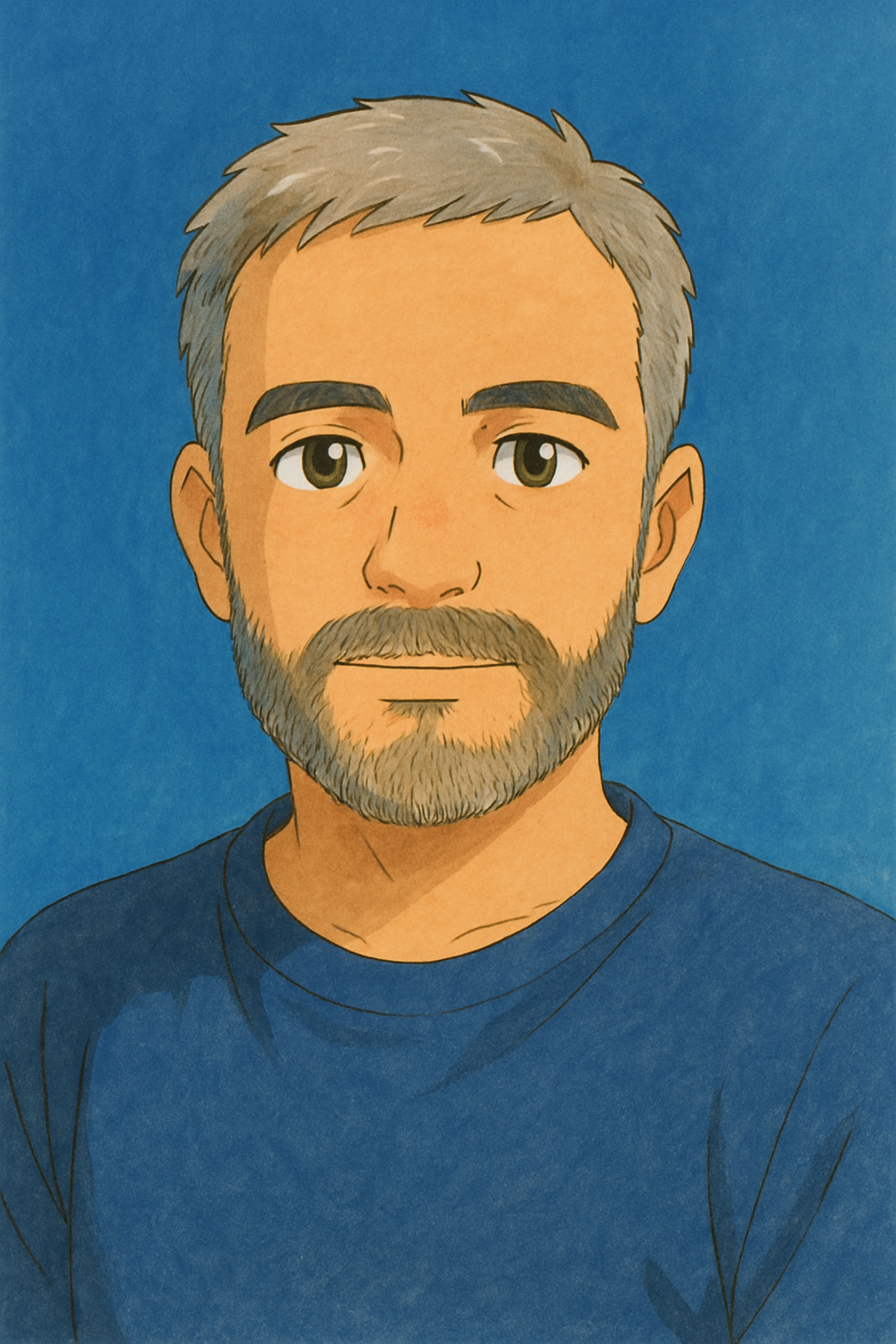How To Create A Custom Kanban Board In Fuzen?
If project management is part of your job, chances are you've heard of kanban boards. They're these fantastic tools that seem to promise smoother workflows and better organization.
But maybe you've seen them in action and thought, "How on earth do I get started with that?"
Well, fear not! In this post, we'll walk through the process of building your very own kanban board using Fuzen.
What is a Custom Kanban Board?
Before we dive into the nitty-gritty of creating a custom kanban board, let's make sure we're all on the same page about what exactly it is. A custom kanban board is essentially a visual representation of your workflow, divided into columns representing different stages of progress.
Each task or item moves through these columns from start to finish, providing a clear and organized view of your projects.
We can basically call it a project management canvas, where you can see tasks moving from 'To-Do' to 'Done' with ease.
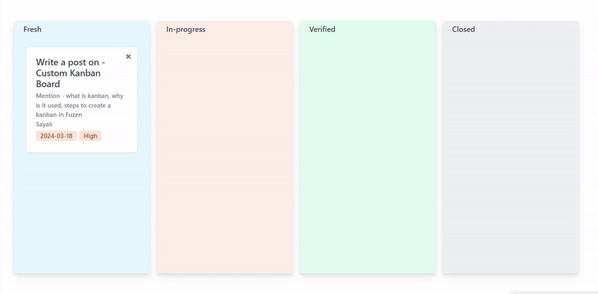
Reasons for Using Kanban Boards
Now that we know what a kanban board is, let's talk about why they're so darn useful.
Visual
One of the biggest advantages of kanban boards is their visual nature. Instead of sifting through endless lists or spreadsheets, you can see at a glance where each task stands in the pipeline.
Flexible
Kanban boards are incredibly flexible, allowing you to customize them to fit your specific needs and workflows. Whether you're managing a software development project or planning a marketing campaign, a Kanban board can adapt to your requirements.
Enable Better Collaboration
By providing a centralized space for team members to track progress and communicate, kanban boards foster collaboration and transparency. Everyone can see what's happening in real-time, reducing the likelihood of misunderstandings or missed deadlines.
Improve Efficiency
With tasks laid out in a clear, orderly fashion, teams can identify bottlenecks and inefficiencies more easily. This visibility enables them to make adjustments on the fly, keeping projects on track and delivering results faster.
Encourage Focus
Kanban boards help team members stay focused on the task at hand by breaking down larger projects into manageable chunks. Rather than feeling overwhelmed by the big picture, they can concentrate on completing individual tasks one step at a time.
Unify Distributed Teams
In today's increasingly remote work environment, kanban boards serve as a virtual workspace where distributed teams can come together and collaborate seamlessly. Regardless of location, everyone has access to the same information, fostering a sense of unity and cohesion.
Now that we understand the benefits of kanban boards let's dive into the practical steps of creating one using Fuzen. Stay tuned for our next post where we'll walk you through the process step by step!
Create a custom kanban board on Fuzen in 3 simple steps
Step 1: Sign Up
First things first, head over to the Fuzen website and sign up for an account. Don't worry, it's quick and easy! Fill in all the necessary details and start with a black template.
You will land on the following page,

Name your app, describe it and
Step 2: Create a Data Structure
Once you're logged in, navigate to the data structure section. Here, we're going to create a custom data structure called "Task".

In this structure, we'll add all the fields required.

These fields might include things like task name, task description, assigned to, due date, priority (low, medium, high), and status (fresh, in-progress, verified, closed - columns to be displayed on Kanban).

This structure will define the information we want to display and manage on our Kanban board.
Step 3: Create a Page
Now, let's create a page where our Kanban board will live. To do so, navigate to Pages, give your page a name, and click Add. You will see the page right below.

You can customize it as per your requirements to create a Kanban board. Just click on "Build with No Code" and further click "Add a new block".

Here I am using a "card" within the "HTML Structure" block type.

Within the card block, we'll be using three key UI elements: Header, Flexi Form, and Kanban.
- Header
Customize the appearance of your heading by selecting your preferred font, size, and color. Once you're satisfied, click "Add".
- Flexi Form
This form will allow you to add tasks directly to your Kanban board. Choose the type of form that suits your needs (we recommend using the Flexi Form).
Select your data collection (the "task" structure we created earlier) and choose all the fields you want to include in your form (e.g., task name, description, etc.). Click "Add" to add the form to your page.
- Kanban
Select the data collection we created for your Kanban board and set the key as "status" (this corresponds to the workflow stages defined in your data structure).
Choose which columns you want to display on your Kanban board (e.g., fresh, in-progress, verified, closed).
You can customize the colors of each column in advanced settings and further customize the appearance of the cards displayed on the kanban board.
Once you're done, click "Add", then save HTML.

Voila! Your custom kanban board is ready to use.
Similarly, you can build many SaaS products with Fuzen. Refer to this documentation.
Conclusion
And there you have it – your very own custom Kanban board, powered by Fuzen. With this powerful no code tool in your arsenal, you'll be able to streamline your workflow, boost collaboration, and achieve your project goals with ease.
So what are you waiting for? Sign up for Fuzen today and take your project management game to the next level!